
7thShare SanDisk Recovery is the best way to rescue your corrupt, lost, deleted, or formatted data, media files, or information stored in SanDisk external device. With the professional SanDisk File Recovery Software, you can easily recover 500+ files such as videos, audio, pictures, messages, documents, emails and more from your SanDisk memory card or any other portable devices.
Effortlessly works on most of the SanDisk storage drives such as SSD, external hard drive, SD card, SDHC, and so on.
Allows fast recovery of 500+ different file types including digital RAW pictures, movies, spreadsheets, videos, archives and more.
Has been designed with one of the best GUI for hassle SanDisk Recovery at your fingertips.
Recover deleted files from SanDisk SD memory card easily, effectively, safely and completely.
Effectively supports SanDisk Recovery on different versions of Windows and Mac based computers and laptops SanDisk Recovery.
This guide we will focus on SanDisk Data Recovery on Windows computer, if you are using Mac, please get download 7thShare Mac Card Data Recovery Below.
After download and install, Insert your SanDisk SD card to a card reader and plug it into your PC, let the computer read it.
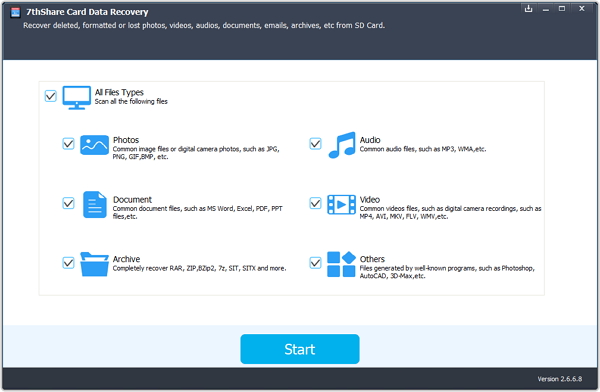
Make sure your Sandisk card have detected by the computer. Select the disk of SanDisk SD card and click "Start" to begin SanDisk File Recovery.
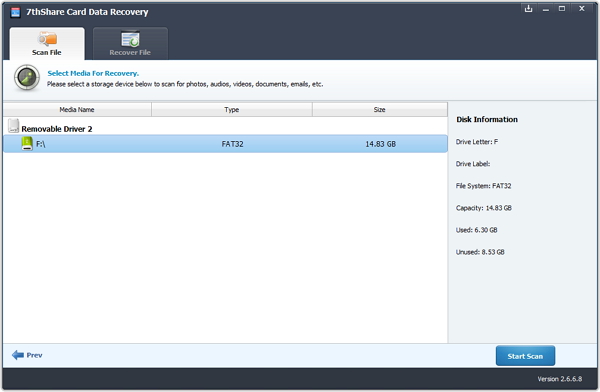
Select the SD card you want to recover the lost files and click "Start Scan" button, the software will quickly scan your SanDisk SD card to find all your lost files.
After the scan, you'll get a scan result as follow. You can preview some recovered photos. Click "Recover" to save them all on your computer with one click.
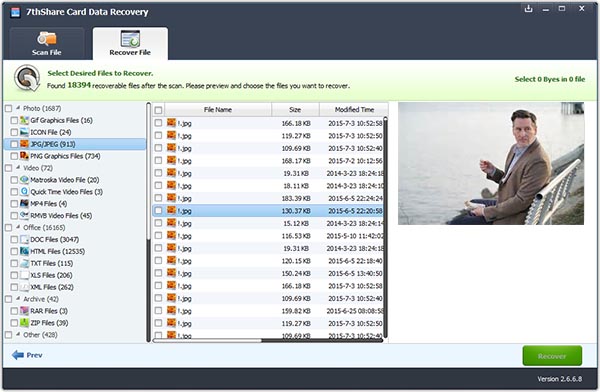
7thShar SanDisk Data Recovery is the best tool that makes data recovery easy on all SanDisk devices including SanDisk USB, SD card, memory stick and internal/external hard drive. It supports to recover lost data, photo, video files due to deleting, formatting, RAW error, etc in Windows 10/8/7/XP/Vist. No technical skills or experience are required.